Create an exhibit in the new FotoStory Editor
Create immersive, mobile friendly stories to showcase a collection or tell a story. All FotoStories can be embedded into another website.
1. Log in
Any user can create a FotoStory with a free account. Click the padlock to log in (or create a new account).
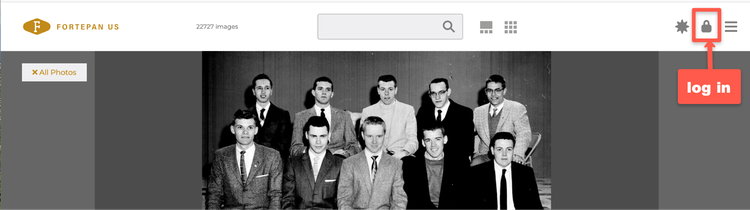
Enter your email and password.
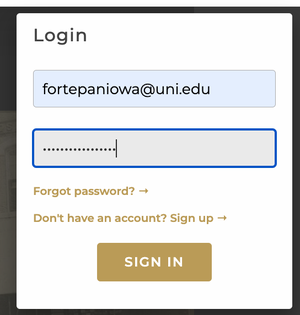
2. Create a FotoAlbum
To create a FotoStory, you need to first create a FotoAlbum.
Go to "My Account" in the upper right hand corner of the Fortepan US portal.
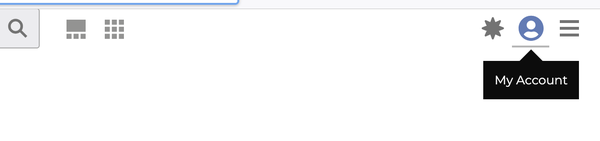
Scroll down to the “My FotoAlbum” part of the Account page, to Create a FotoAlbum.
Name the FotoAlbum and then select “CREATE.”
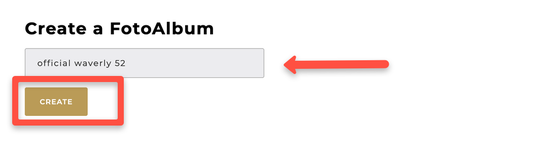
Go to the Fortepan US timeline to add photos to your FotoAlbum. Search for a photo. Click on the “Add to FotoAlbum” icon.
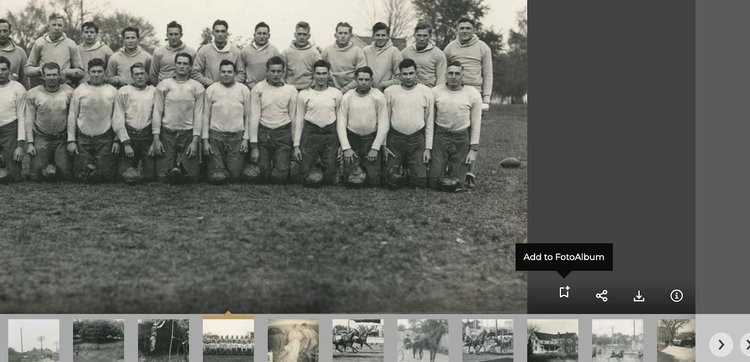
Add the photo to the chosen FotoAlbum.
Then click SAVE.
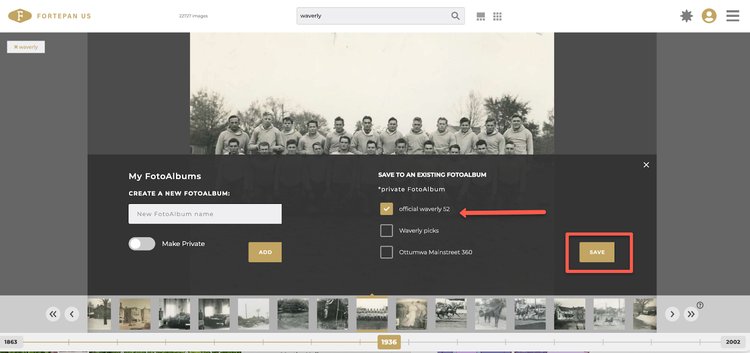
You can add an unlimited number of photos to a FotoAlbum.
Return to the Account page.
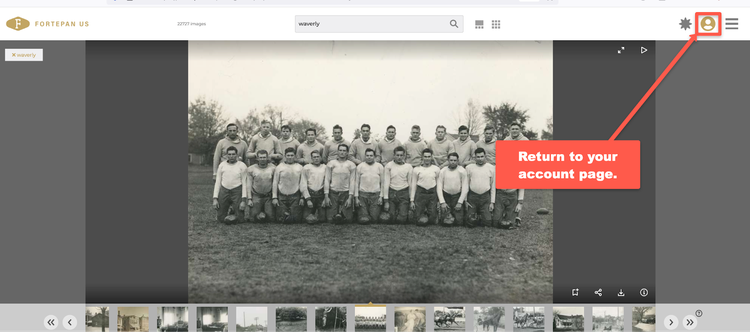
3. Proceed to Build your FotoStory
Scroll down to the FotoStory section of the Account page. Click on the caret (arrow) to choose the FotoAlbum you want to use for your FotoStory.
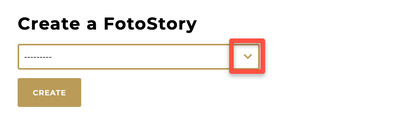
Choose the preferred FotoAlbum.
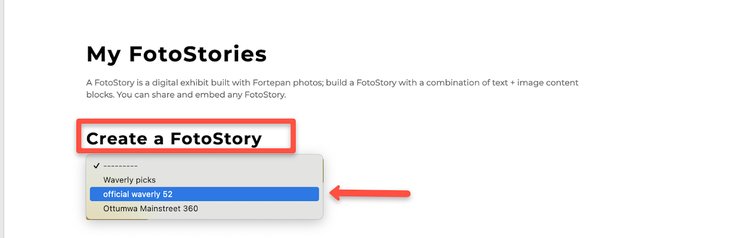
Choose “CREATE” to create a FotoStory.
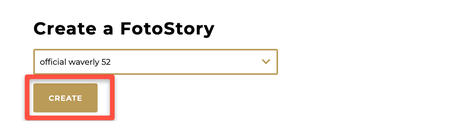
Click on the FotoAlbum to begin editing.
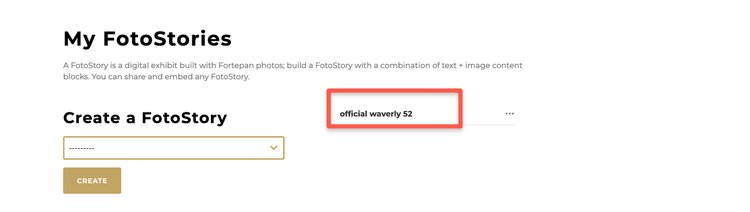
4. Build your FotoStory using the editor tools
If you are a new user, a FotoStory tour will take you through all the features in editing mode.
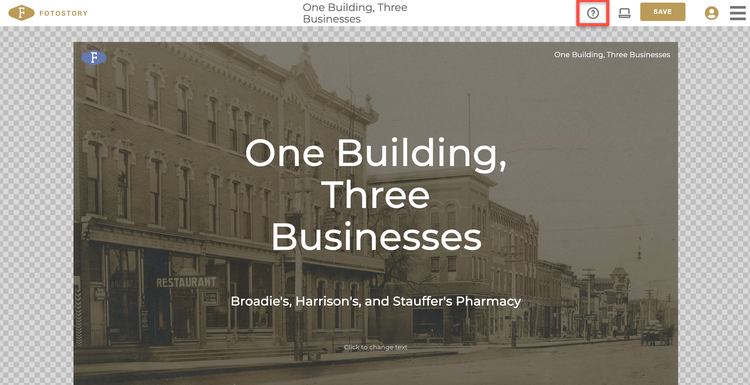
Here is an example of a finished FotoStory. FotoStories can be edited and tweaked at any time, even after they have been embedded into another website. All changes will carry over into the embedded version.
5. Best Practices
Here are some tips for building better FotoStories:
- Use the large content blocks for images with lots of detail, and the small content blocks for close-up photos.
- Vertical photos are most effective inside an Image Left + Text (or Image Right + Text) content block.
- Play with the Fit to Page and Fill Page options in the large-image content boxes.
- Don't forget to explore markdown capabilities: you can add bold, italics, hyperlinks, block quotes, and even image files (jpg, png, svg) to any text area.
- Write short text blocks with just a few sentences each, separated by a paragraph return.
- Be systematic about your choices: if you choose one size font for a quote, be consistent and choose the same font size for all other quotes.
- For a rolling effect, try this: stack Image Left + Text content blocks on top of each other (same with Image Right + Text)--very good for multiple images of the same topic.